
Configuring iCal / Apple Calendars to show shared Outlook Calendars
1. Open the Calendar app.
2. From the head bar menu, select Calendar / Preferences / Accounts:
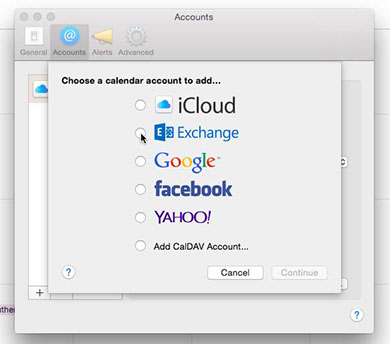
3. Select Exchange. If your MCW credentials are not already saved in this box, enter them.
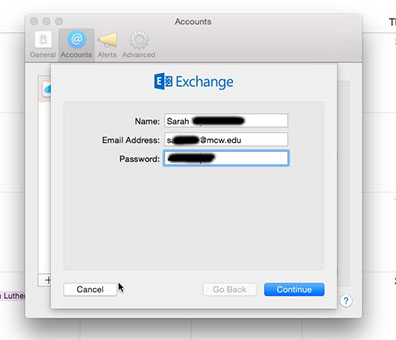
4. Hit Continue to accept the account creation.
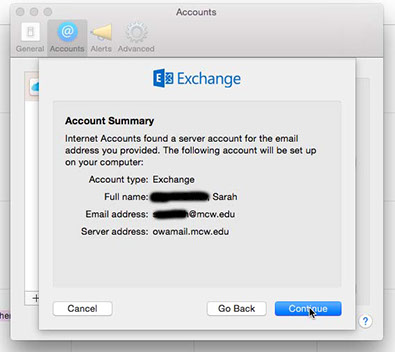
5. Once you have accepted the account, it should appear in the left panel under accounts.
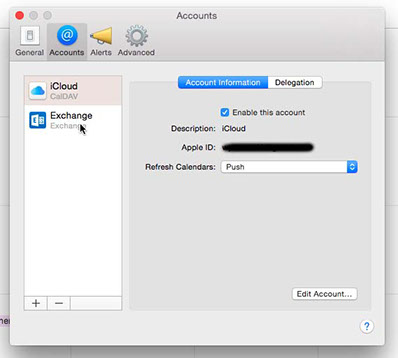
6. Click on Delegation. This is where you will add the shared Outlook calendars. Note: you MUST allow your Calendar app to access your Contacts through Outlook. To be sure of this, go to Calendar/Accounts/Exchange, where you will make sure Contacts is selected. Close the calendar app and reopen to solidify the changes made to the settings. Then proceed to Delegation as seen below.
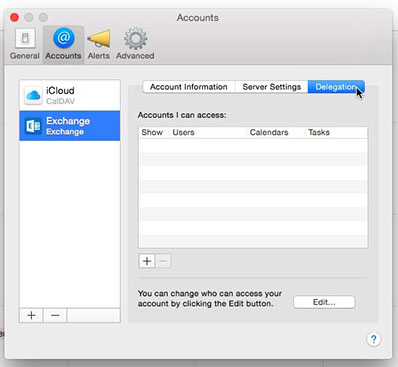
7. Click on the + button at the bottom, and under Users, type in the names of the shared calendars. The names of the calendars should auto-populate. Click on the ones you would like to add. Repeat for all shared calendars.
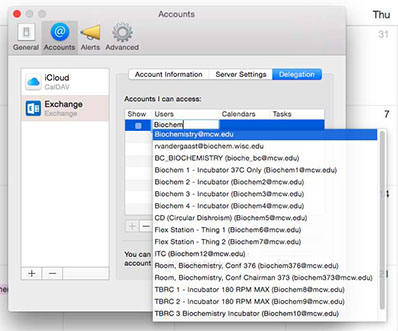
Calendar Names:
Biochem 1 - incubator 37C only
Biochem 2 - incubator
Biochem 3 - incubator
Biochem 4 - incubator
TBRC 1 - incubator 180 rpm MAX
TBRC 2 - incubator 180 rpm MAX
TBRC 3 Biochemistry incubator
CD (circular Dichroism)
ITC
Flex Station - Thing 1
Flex Station - Thing 2
8. Click on the checkbox to the left of each calendar to allow for the option of displaying on your Calendar app. They will show up under "Delegates" heading when you have your calendars displayed. Both the title of the delegate calendar as well as the subheading "Calendar" must be checked in order to view and edit these calendars (the view below is obtained by View/Show Calendars). You can check/uncheck the title of the calendar to view or hide, and you can nest all of them by hovering your mouse to the right of the Delegate heading where a Hide option will appear.
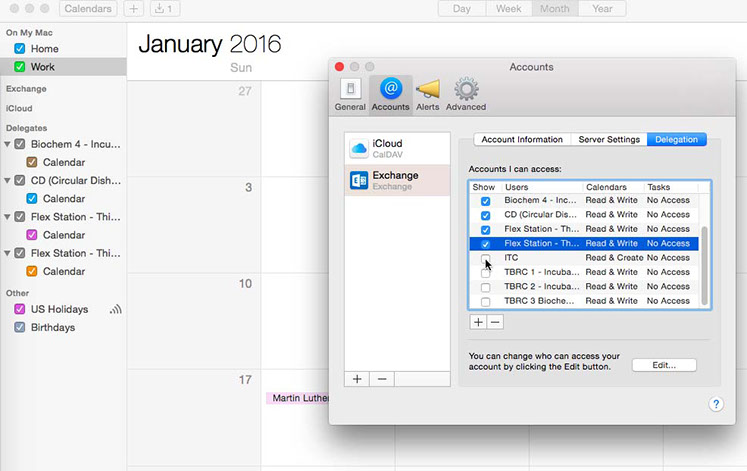

© 2017 Brian Smith Lab
Department of Biochemistry
Medical College of Wisconsin
8701 Watertown Plank Rd,
Milwaukee, WI, 53226 | (414) 955-5659
