
Adding Shared Calendars - Web Interface
1. Log into your MCW Outlook account via http://owamail.mcw.edu.
2. Enter the Calendar section
3. On the left sidebar, your current calendars should be listed. If you do not see these, click the >> at the top
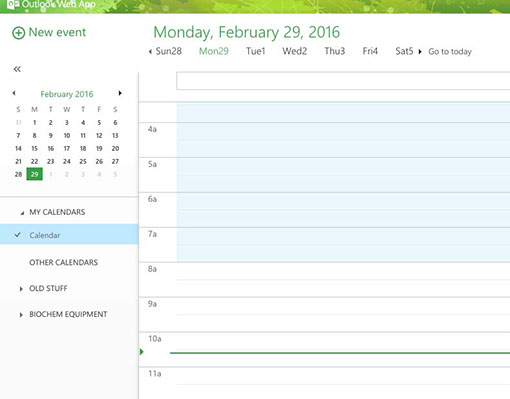
4. Right click over the calendar group you would like to nest the equipment calendars under. That could be “MY CALENDARS,” “OTHER CALENDARS,” or under a custom heading that you create. A box will pop up with several options. Select "Open Calendar"
(To create a new calendar group, right click the “OTHER CALENDARS” heading and select “New Calendar Group”, which you will name as you wish.)
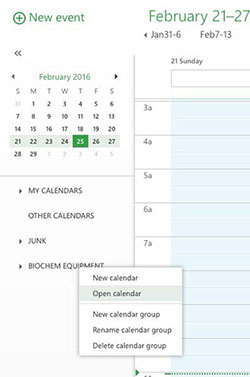
5. Select "Open calendar". In the “From directory:” field, enter the name of the calendar (calendar names are listed at the end of this section).

6. If a calendar name does not immediately appear, click “Search for contacts and directory” and the name should pop up for you to select.
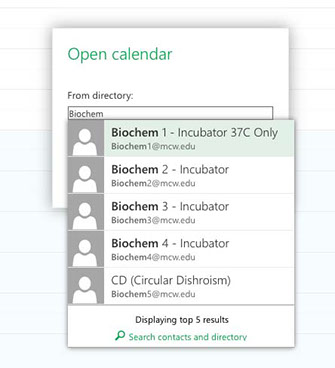
7. Leave the “Internet calendar” field blank and click Open.
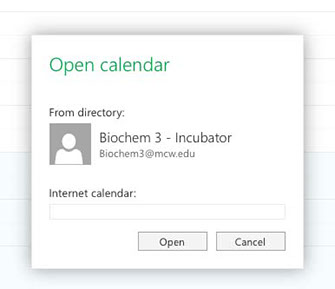
8. Repeat for each calendar you would like to have access to. The calendar should now be included in your list of calendars at the left, with ones you are actively viewing highlighted.
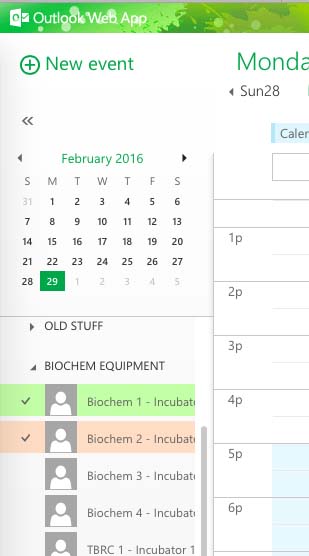
Type in all or part of the following calendar names to search and add :
Biochem 1 - incubator 37C only
Biochem 2 - incubator
Biochem 3 - incubator
Biochem 4 - incubator
TBRC 1 - incubator 180 rpm MAX
TBRC 2 - incubator 180 rpm MAX
TBRC 3 Biochemistry incubator
CD (circular Dichroism)
ITC
Flex Station - Thing 1
Flex Station - Thing 2
To view a calendar and all of its bookings, you must select it to be displayed. Some versions of outlook calendar only allow for five calendar displays at a time. Be aware of this limitation and also which calendar you are viewing.
To reserve an instrument, click “New Event”. Under “Event” list your name and brief detail about your booking (for example, if booking a shaker, list "YourName - Temperature". Edit the fields for “Start” and “Duration” to span the time you are reserving the instrument. Include further relevant details in the text body (i.e., number of flasks in a shaker, your contact information). IMPORTANT: Make sure the correct calendar is selected and that you are not encroaching upon another person’s pre-existing signup or accidentally signing up with your personal calendar.
Important notes about this system:
1. Always be aware of which calendar you have selected while viewing or reserving an instrument. You must make the reservation using the instrument's calendar, NOT your personal calendar.
2. You may book a piece of equipment up to 6 months in advance and for a maximum of 120 consecutive hours.
3. All users of the shared calendar will be able to see the details of the booking. Important things to include in your booking are as follows: your name, the length of time you will need the instrument, your lab, a phone extension, and details about your experiment/shaker usage.
4. If you are having problems or want help figuring out this new system, Connie in the Biochem office or Sarah from the Smith lab in BSB 328 will help you.
5. Event reminders are enabled for this system; you can set the reminder to yourself to occur at a specified time point prior to your booking. You will not receive reminder emails for bookings other people have made on a shared calendar.
6. All of your Quartzy bookings should have been transferred over to the new system. However, you should DOUBLE CHECK to be absolutely certain.

© 2017 Brian Smith Lab
Department of Biochemistry
Medical College of Wisconsin
8701 Watertown Plank Rd,
Milwaukee, WI, 53226 | (414) 955-5659
